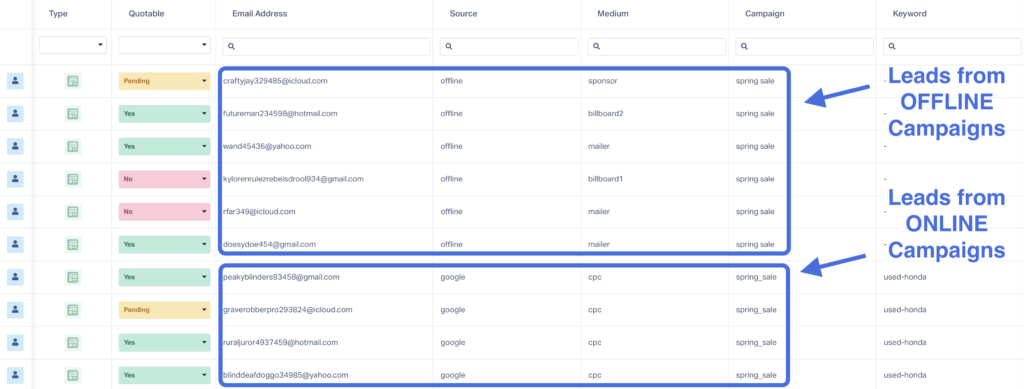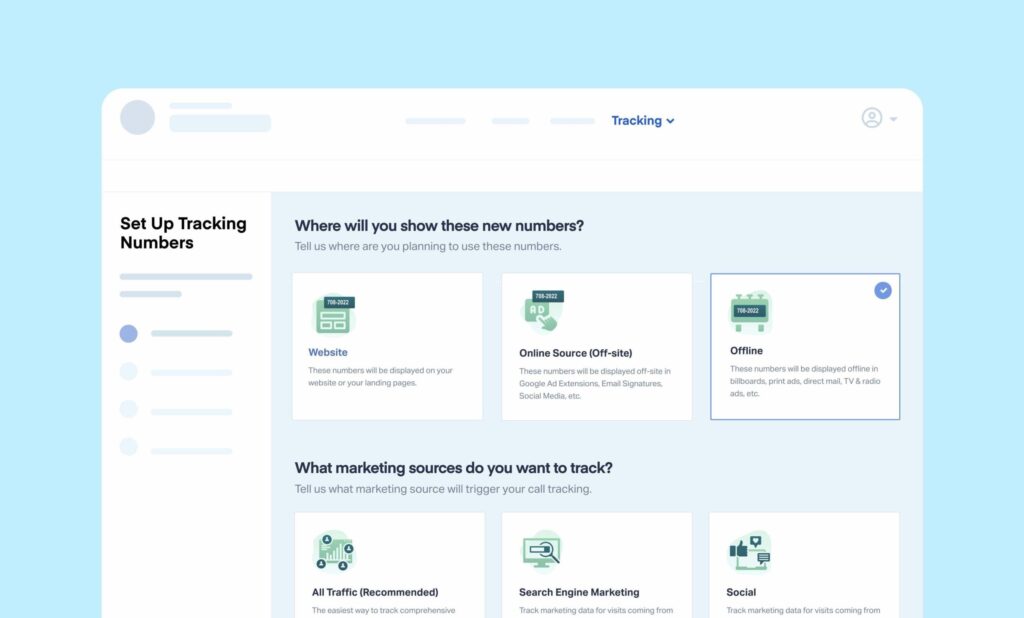
Tracking the effectiveness of online campaigns has never been easier thanks to lead tracking tools.
You can see which:
- Keywords users searched before converting
- Landing pages leads scrolled through
- Campaigns that drove a click or call
But what about tracking offline campaigns?
How do you tell which mailer, billboard, or truck decal brings leads in your doorway?
WhatConverts makes it easy to see these offline leads alongside leads from your online campaigns. That means you can use the Lead Manager and Reporting to see how well your campaigns are working, optimize your efforts, and prove your ROI.
What You Can Do With Offline Tracking
Let's say you're running campaigns for a flooring installation company across Google Ads, Bing, Facebook/Meta, and Twitter/X—all of which you track through WhatConverts.
Things are going well. And because of that success, the client wants to expand their marketing into new offline channels:
- Billboards
- Flyers
- Direct mail campaigns
- Local sport sponsorship
They want leads to have the option to contact them via phone or through their website, and they want to track leads from these campaigns just like all their other leads—through WhatConverts.
No problem.
With just a little work, you can set up lead tracking for all of these offline campaigns so they can be seen right through WhatConverts Lead Manager.
Setting Up Offline Campaign Tracking
There are two ways to track leads coming from your offline marketing materials (mailers, billboards, etc):
- Using a call tracking number
- Using a unique tracking link
Method #1: Call Tracking Number
To set up a call tracking number for your offline campaigns:
- Log into your WhatConverts profile, click "Tracking" then "Calls", then "Phone Num "ers".
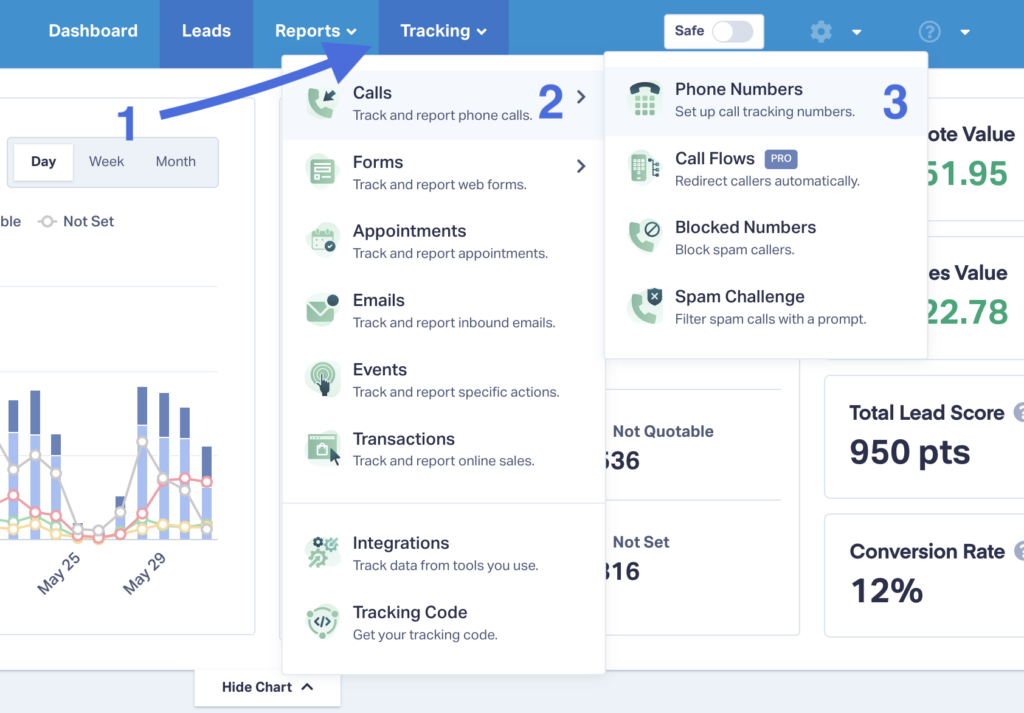
- Choose "Advanced Setup" and "Offline."
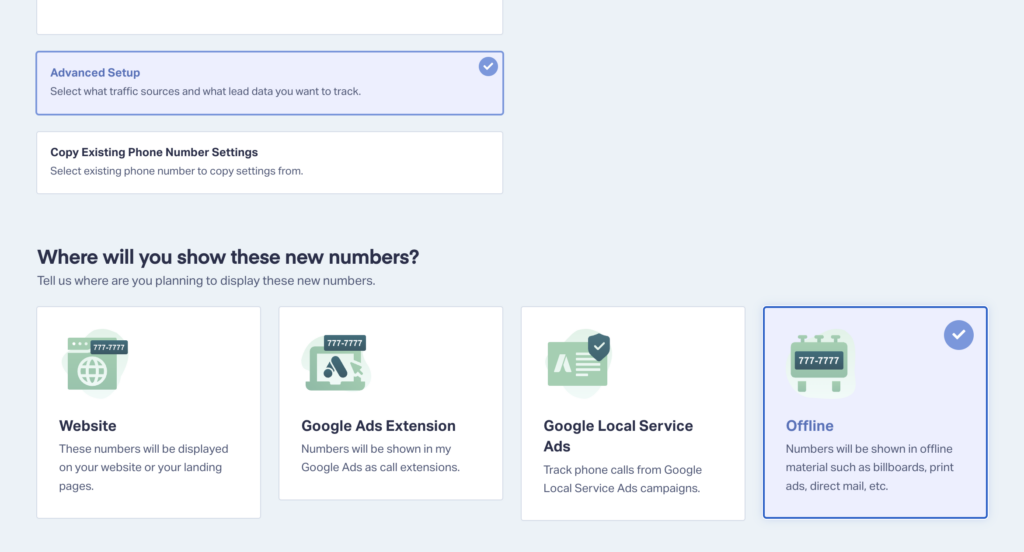
- Move the slider down to 1 number, enter your area code, and select a phone number.
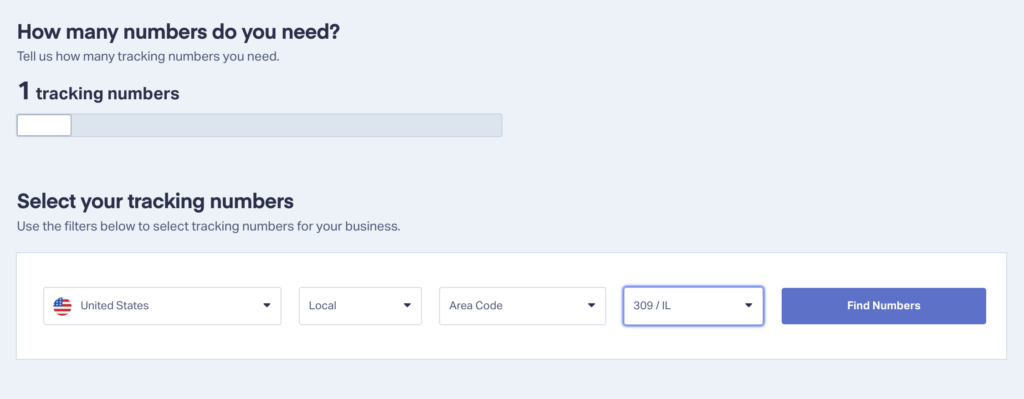
- Enter a name for your tracking number along with your destination number.
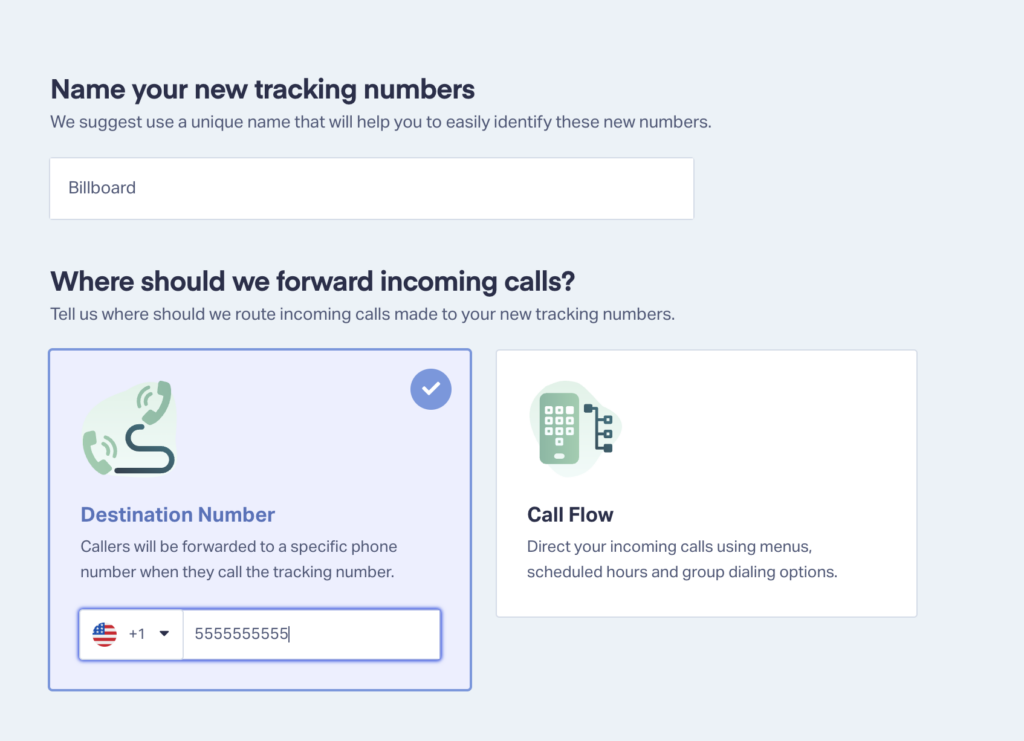
- Select any additional features, such as Call Recording (recommended) and Call Greetings. Click "Finish" and see our offline leads coming in through the Lead Manager.
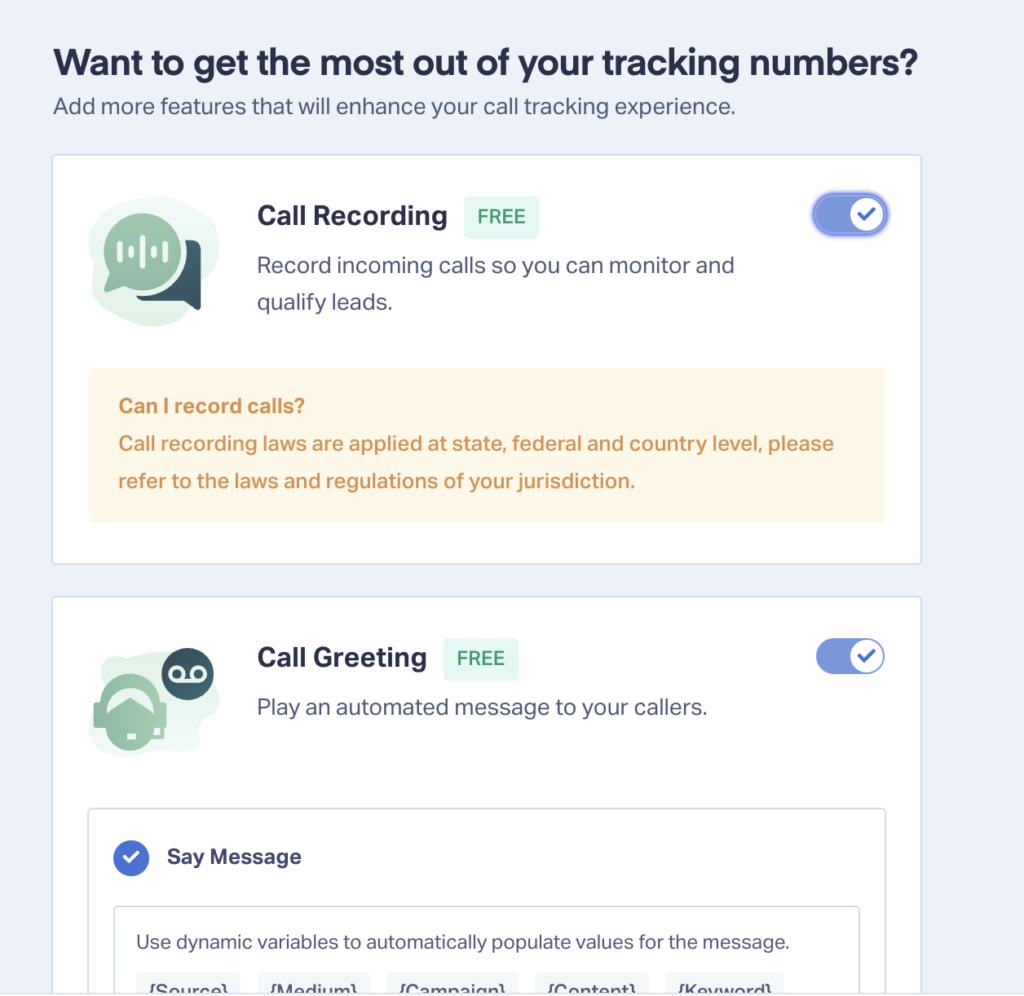
Method #2: Unique Tracking Link
To set up a unique tracking link for users who click through to your website:
- Use a URL Builder to create a unique tracking link. This link will attach tracking parameters to users who visit it and pass them on to WhatConverts so you can view them in the Lead Manager. Note: See the example below for ideas on tracking parameters to add to your link.
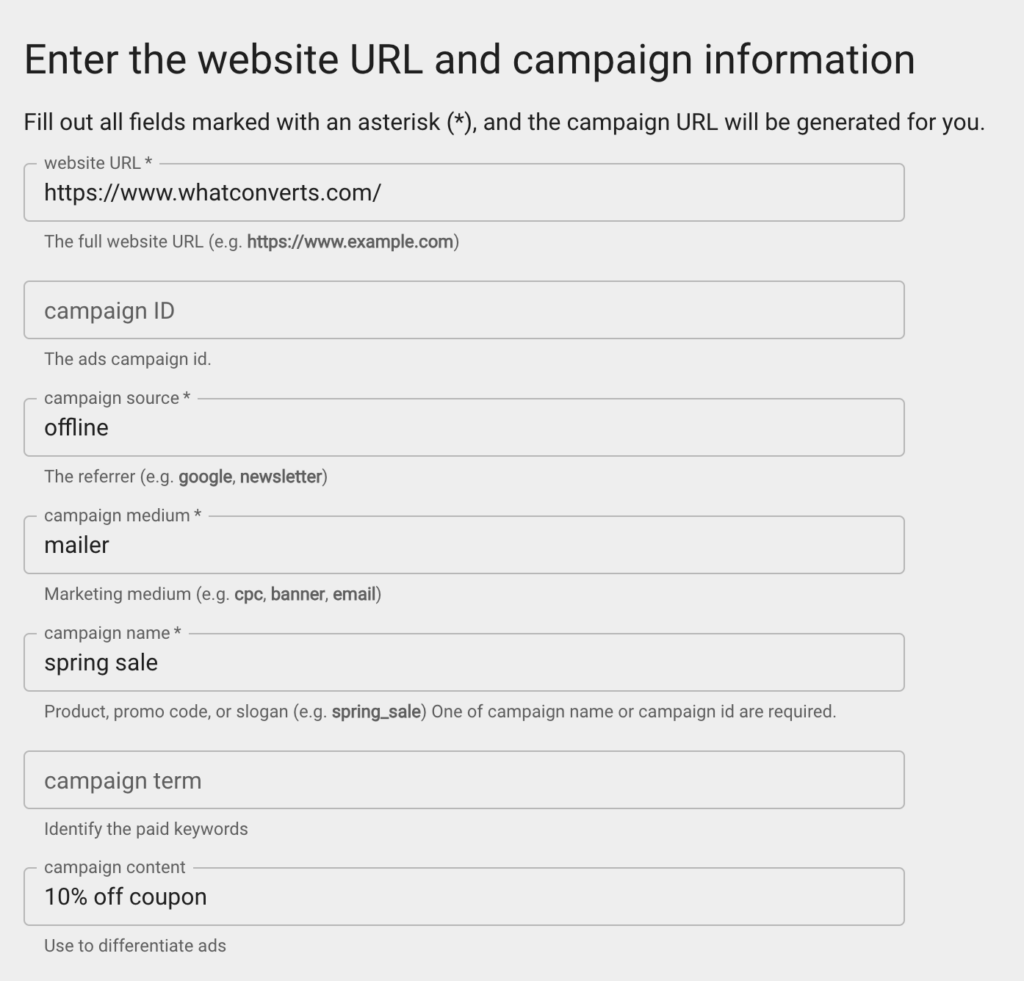
- Copy your new tracking URL.
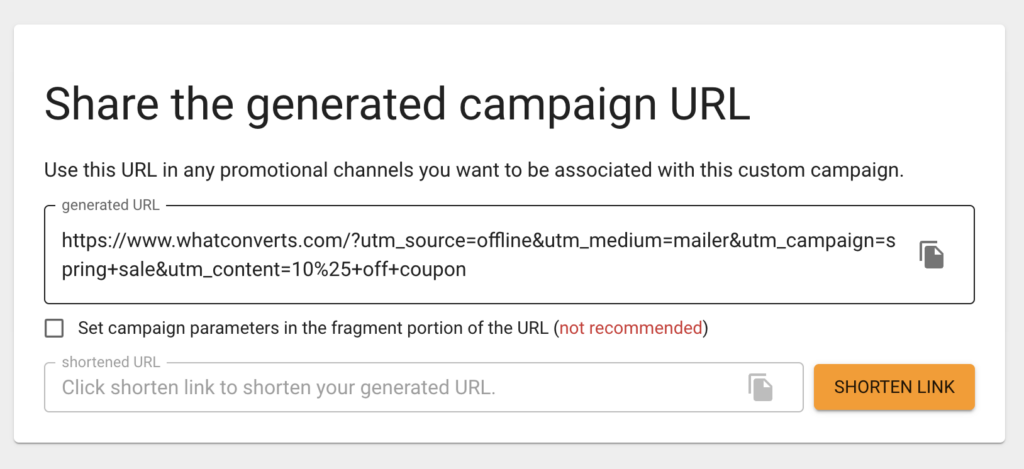
- Either shorten your tracking URL using:
- A link shortener like Bit.ly or Rebrandly and use that shortened URL in your offline campaigns.
- A URL redirect from your domain to your new tracking URL (e.g., "www.whatc" nverts.com/spring-sale-10" → "https"//w "w.env-websitek-test.kinsta.cloud/?utm_source=offline&utm_medium=mailer&utm_campaign=spring+sale&utm_content=10%25+off+coupon"). Now a "one visiting this redirect will have the appropriate UTM parameters attached when they become a lead. Note: See this guide for more information on redirects.
That's it! That'sore on how to set offline tracking up, check out the resource below.
Need Help?
Our support team is happy to help you set up your offline campaign tracking.
Get a FREE presentation of WhatConverts
One of our marketing experts will give you a full presentation of how WhatConverts can help you grow your business.
Schedule a Demo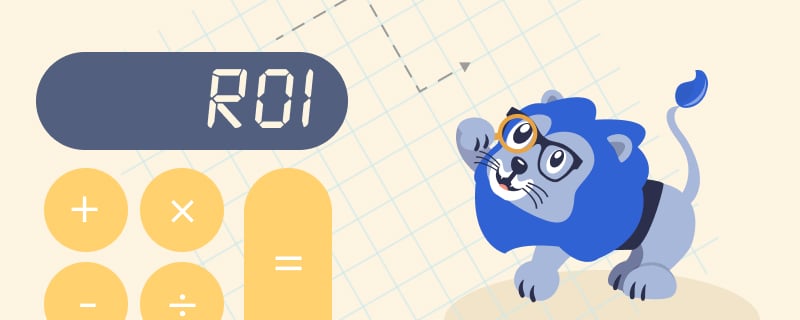
Grow your business with WhatConverts